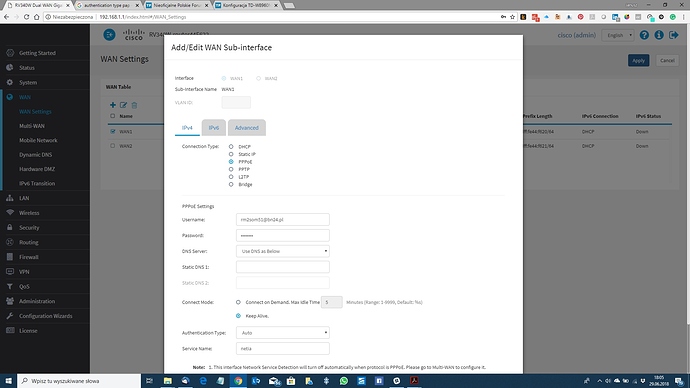Do instalacji w tribe bridge routera TD-W8960N v.7 potrzebe jest wyłaczenie firewalla. Metoda z edycja pliku backupu konfiguracji nie działa bo w pliku niema słowa firewall. Jak to wyłaczyć?
Testy routera TD-W8960N pokazują zalogowanie do DSL, ale dalej brak połaczenia WAN PPPoE na drugim routerze.
Jeśli nawiązujesz połączenie PPPoE na innym routerze a W8960N ma PVC w trybie bridge to on nic więcej nie zrobi z połączeniem.
Firewall jest do skonfigurowania na następnym routerze.
Ten wpis jest powiązany https://tplinkforum.pl/t/konfiguracja-td-w8960n/10376?u=jfalk
Chodzi o to że testy logowania do sieci na TD-W8960N ustawionego w trybie bride pokazują że jest OK, ale drugi router CISCO RV340W nie pokazuje połaczenia WAN w trybie PPPoE
Znalazłem taki wpis na http://www.tomshardware.co.uk/answers/id-2757945/properly-bridge-link-w8960n-router.html Your first router always controls your second router in the link.
The second router should not have Dhcp mode enabled in such a case.
If you wish it to stay in the same IP address pool, and subnet range of your first router.
The firewall of the second router should be disabled if it has one.
Upnp mode should be enabled if the second router has this option.
Any port forwarding if needed should be set up on your first router.
If your doing this to have access to more Ehernet ports or to extend your wireless range around your house with improved signal strength and distance for Wifi.
Mówi o tym że na routerze TD-W8960N należy wyłaczyć firewall.
Problem w tym, ze firewall jest na tym modelu zawsze właczony.
Ale może przyczyna jest inna.
Jeszcze jedno połączenie z NETIA tryb PPPoA
To też nie działa - nie ma takiej frazy
Bardz proste to jest objaśnie obejścia SPI .Wyłączenie SPI firewall.Modyfikujemy,importujemy i po kłopocie.
-
Log into the ADSL Router by typing http://192.168.1.1/ in the address field of the browser and enter the User Name and Password (admin and admin unless you have changed it).
-
Click Management > Settings > Backup, and click the Backup Settings button. Save the file in your Root Directory C:\ (for easier access later) or any folder of your choice.
-
Use Windows Explorer and open the saved file (XML format) with Wordpad. The file name is C:\backupsettings.conf.
-
Press Ctrl+F (search function) and enter the following phrase :
<X_BROADCOM_COM_FirewallEnabled>
You will see the word TRUE right next to it. Replace it with FALSE and make sure there is no space before and after the word FALSE.
It should look like this :
...FirewallEnabled>FALSE</X_BROADCOM...
-
Goto Wordpad toolbar and click File > Save As, and enter C:\backup8960NoSPI.conf and click Save. Do not use the original file name just in case something wrong, you can restore the process using the original backup file.
-
Go back to the ADSL and click Management > Settings > Update, and enter the new edited backup file C:\backup8960NoSPI.conf.
-
Click the Update Settings button and wait until the Modem finishes Rebooting, might take 45 to 60 seconds. Be patient.
-
To confirm that the SPI Firewall is disabled, click Device Info > WAN. Voila! Now you will see the SPI Firewall is Disabled.
I did not know if disabling this SPI Firewall was really a good idea. Anyway this was how I did it.